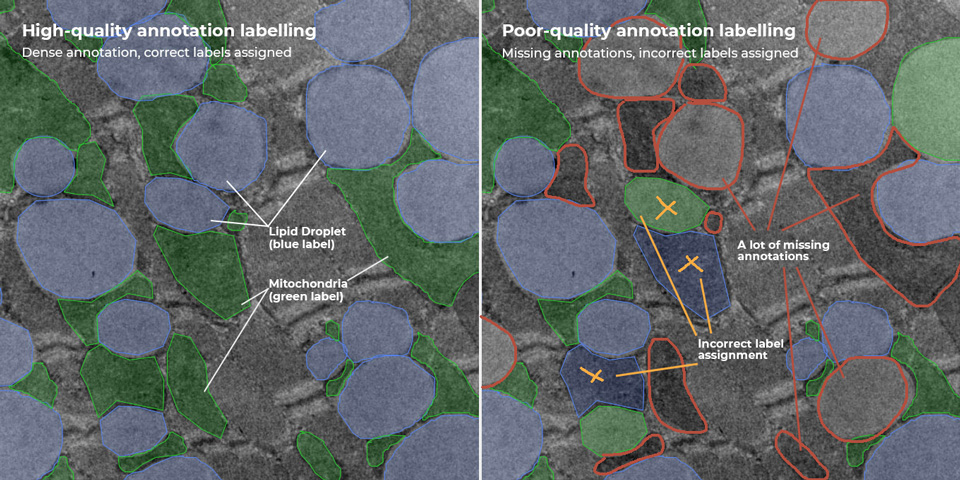Optimize the effectiveness of the Region of Interest (ROI(s)) feature in image analysis and algorithm training.
Using ROI(s) allows you to define an area of an image in your Prisma image analysis or your IKOSA AI training for further analysis or processing. This enables you to analyze solely parts ROI(s) of an image or to reduce the annotation effort, by annotating only parts ROI(s) of an image.
Please note: to be able to a ROI, you need a previously created project and uploaded some images to it.
What to expect from this page?
📑 How to draw ROI(s)?
Draw ROI shapes
Switch to “Region of Interest drawing mode” ![]() in the Image Editor from the right-hand toolbar.
in the Image Editor from the right-hand toolbar.
Please note: the drawing tools panel will change its color to blue.
Within this toolbar, you can choose from the following ROI shapes:
Draw “Rectangle”
 ROI
ROIDraw “Polygon”
 ROI
ROIDraw “Circle”
 ROI
ROIDraw “Freeform”
 ROI
ROI
By selecting one of these tools you can draw your ROI on the image by clicking and dragging your mouse cursor.
Modify ROI shapes
Previously drawn ROI shapes can be modified:
Click the “Edit“
 tool in the upper part of the right-hand toolbar.
tool in the upper part of the right-hand toolbar.Select a given ROI path - its editable anchor points appear as white squares.
Click and drag the anchor points to adjust the shape.
Delete ROI
Option 1:
Select
 an ROI you wish to be removed.
an ROI you wish to be removed.Click the “Trash-bin”
 tool in the upper part of the right-hand toolbar. You will be asked to confirm this action.
tool in the upper part of the right-hand toolbar. You will be asked to confirm this action.
Option 2:
Click the “Trash-bin”
 tool in the upper part of the right-hand toolbar.
tool in the upper part of the right-hand toolbar.Click an ROI you wish to be removed. You will be asked to confirm this action.
Important: This step cannot be undone!
Important: When choosing a ROI to delete, make sure the borders of the ROI are bold. Otherwise you might be deleting an annotation under the ROI. The “delete” window will inform you, if the selected object was an annotation or a ROI.
📑 How to draw ROI(s) for image analysis with IKOSA Prisma?
To restrict your image analysis to parts of the image, you can draw multiple ROI(s) within an image. IKOSA Prisma applications with ROI features will calculate results for each of the ROI(s) separately.
Prior to drawing ROI(s) make sure that your chosen application supports ROI analysis. Check this information on the “Image Analysis” page of the IKOSA AI platform.
If the application supports ROI analysis, make sure to select the following checkbox, when analyzing an image with IKOSA Prisma, to make use of the ROI(s):
Important: On multi-dimensional images (e.g. time-series) ROI(s) can be drawn on individual time lapses. For those time lapses with ROI(s), only ROI areas will be analyzed. For time lapses without ROI(s), the whole image will be analyzed.
📑 How to draw ROI(s) for algorithm training with IKOSA AI?
If only part of your image contains useful objects and annotations or annotating the whole image would be too much effort, you can reduce the area of your image that is actively used in training and validation by defining an ROI(s).
![]() Issue
Issue
Reducing the input data by using an ROI means that the training algorithm will have less information to work with than in cases where the entire image has been selected and annotated. In addition, when using ROI(s) you might unintentionally exclude important aspects of your images: e.g. you may only select regions showing the objects, but only very few regions showing background.
![]() Solution
Solution
Whether you use ROI(s) or not, the greater amount of non-annotated background area available for algorithm training, the better the resulting model will be.
![]() Benefits
Benefits
On the other hand, ROI(s) allow you to create annotations of many different images with reduced annotation effort by selecting only representative parts of an image. Especially, if the objects within each image are rather similar.
In general, when using ROI(s) within training (and validation-) images the same rules apply as for a whole image. Make sure that all objects within your ROI(s) are annotated. This also applies to the edges of your ROI(s), where also objects which are only partially inside the boundary should be annotated. When defining an ROI the trained algorithm does not register the areas outside the ROI, so annotations - or their absence - do not matter there.
Tips on how to draw ROI(s) to achieve high-quality training
Annotate ALL of the objects within an ROI and assign the correct label to them.
Draw your ROI(s) to cover as many variations of the image features (of your objects and your background) as possible.
Draw your ROI(s) as large as possible to allow for the objects to be annotated within them.
Make sure your ROI(s) are also covering regions without objects. That is important because the algorithm also needs to know which areas are NO objects (e.g., background).
📑 FAQ
Question | Answer |
|---|---|
Is it a problem when a ROI is smaller than the objects inside of it? | It is not a problem for IKOSA AI, if your ROI(s) exclude parts of objects, e.g., at borders of ROI(s). However, it is important for high quality training, that ROI(s) are defined precisely and include all the necessary areas. For example, regions around your objects are also important for the training. |
Do the shape and number of ROI(s) affect the training? | No, they do not affect the training. However, it is vital that all areas of interest are annotated appropriately. |
Now you know the most important facts on drawing regions of interest and applying them in image analysis and algorithm training!
Share this information with your team to optimize your algorithm training and image analysis.
If you have any questions, please send us an email at support@ikosa.ai (copy-paste your training ID in your email if the question is related to your training).