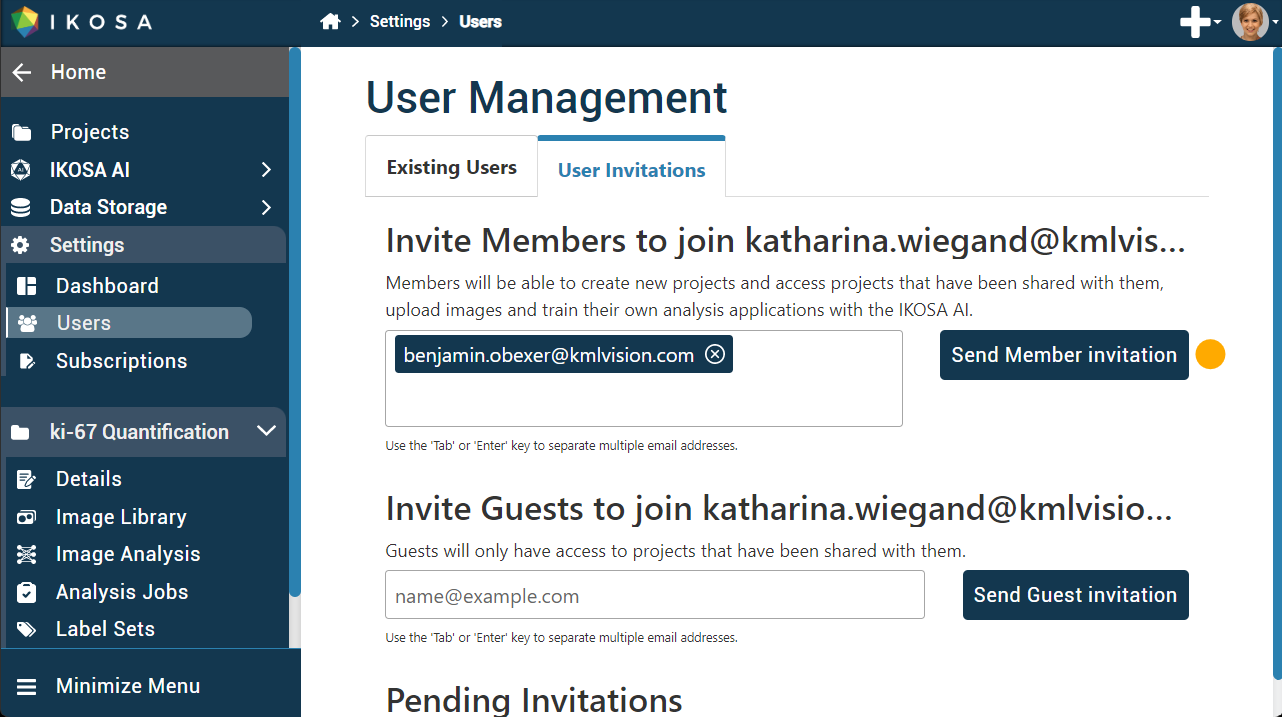...
IKOSA is a collaboration platform. Save time by working together with your colleagues and clients in one place, regardless of location.
What to expect from this page?
| Table of Contents | ||||||
|---|---|---|---|---|---|---|
|
📑 Adding contributors
As soon as you create your IKOSA profile, you automatically become the administrator of the organisation. Depending on your account type you can invite 2 (free account) or more users to collaborate with you in your research.
Go to the main “Dashboard”
Proceed to Settings and then to the Users page
Click the User Invitations tab
Invite new users as members or guests depending on the access level you wish them to have to your organization and projects (see user permission information in the next section)
Wait for the user to accept your invitation
Add new members or guests to your project as contributors with editing, viewing, or annotating rights (see contributor permission information in the next section)
...
📑 General IKOSA user permissions
All users you invite can be assigned one of the roles: guests and members. You are the only admin of your organization.
Permission | Guest | Member | Admin |
|---|---|---|---|
change user profile & password | x | x | x |
view organization details | x | x | x |
create projects |
| x | x |
upload images into projects |
| x | x |
train & deploy IKOSA AI applications |
| x | x |
manage organization & users |
|
| x |
📑 Project contributor permissions
Once you have invited users to your organization, you will be able to specify their roles for each project.
...
If you have any questions, please send us an email at support@ikosa.ai.
...
📚 Related articles
| Filter by label (Content by label) | ||||||||||
|---|---|---|---|---|---|---|---|---|---|---|
|