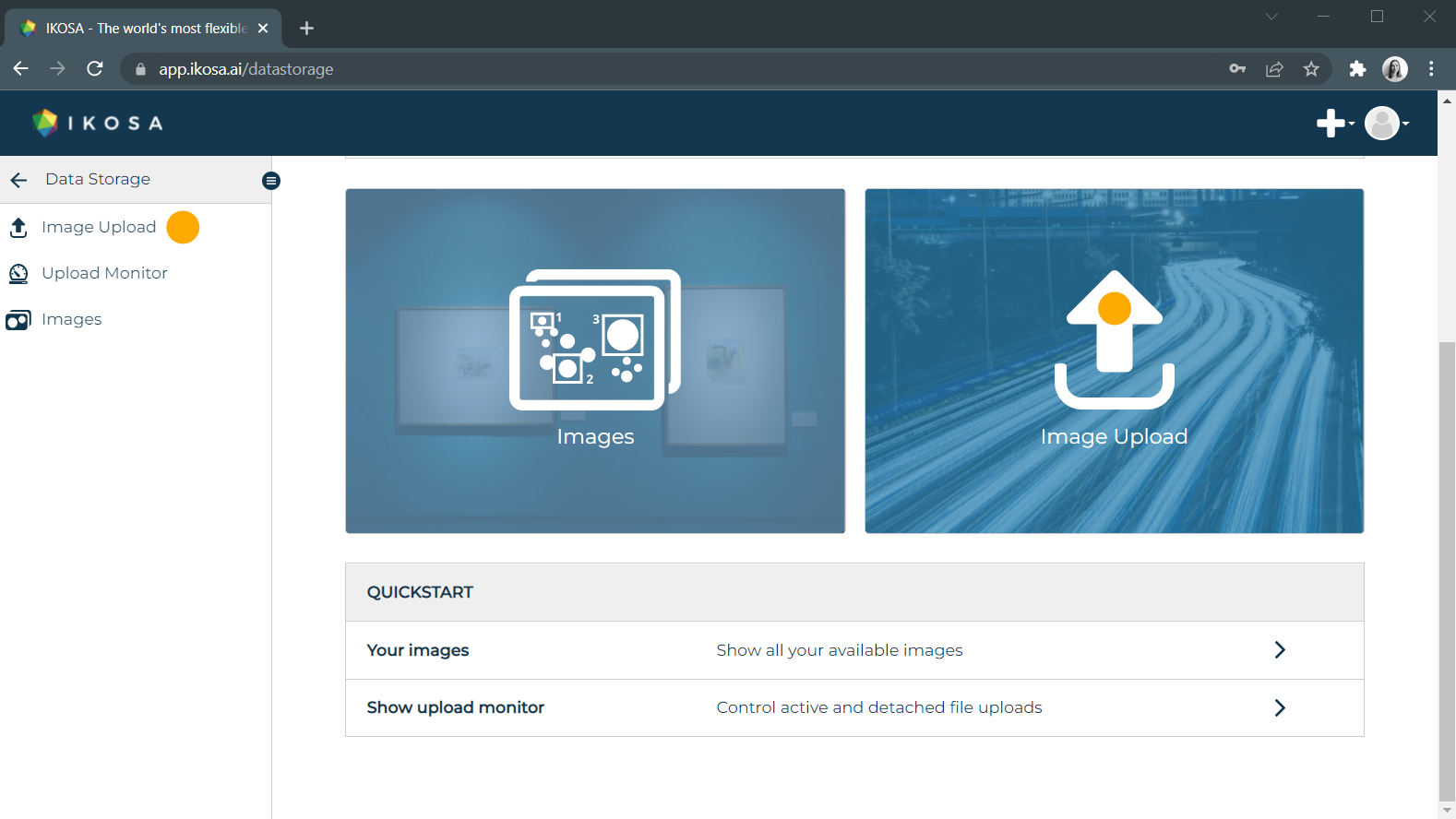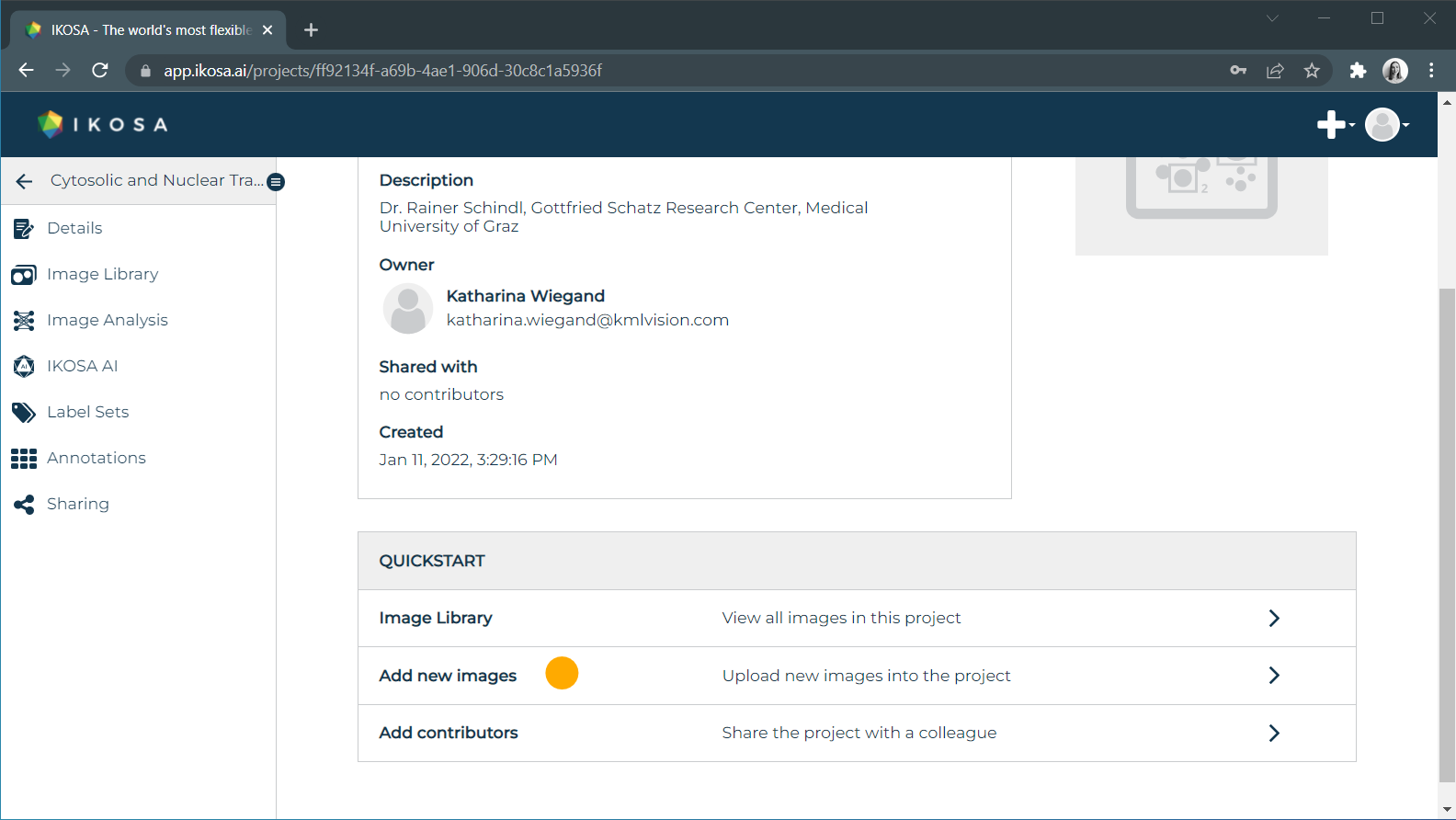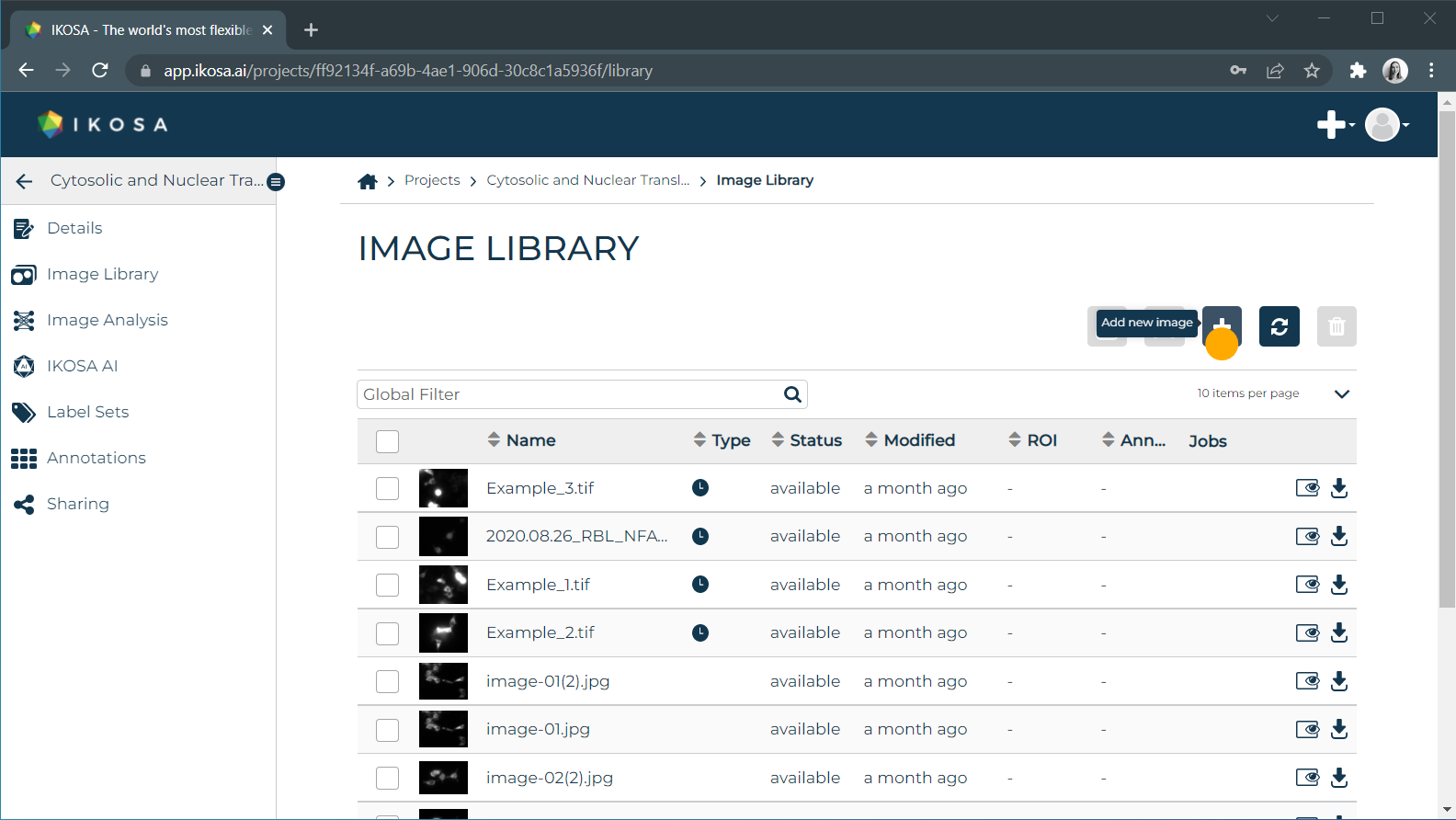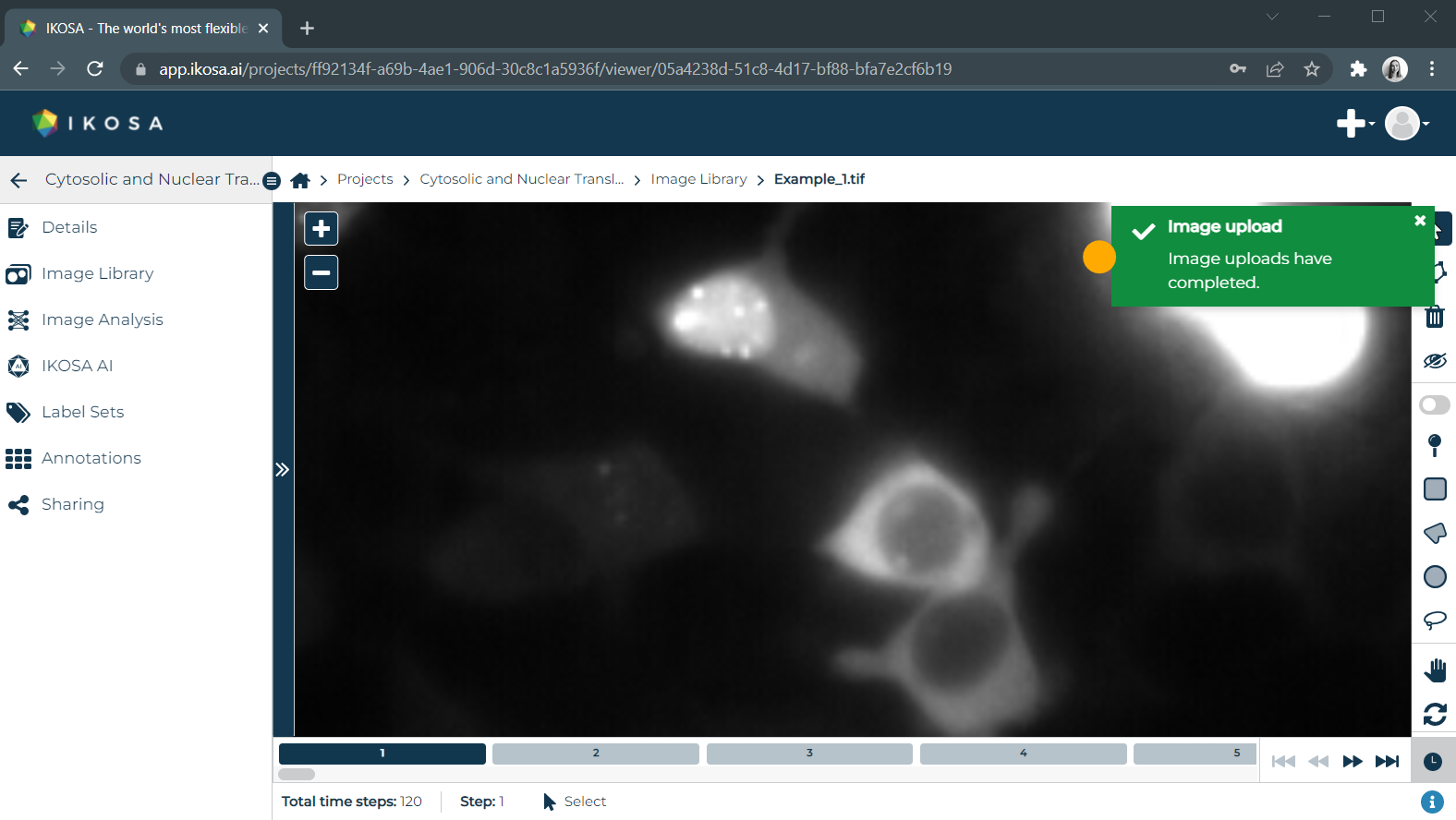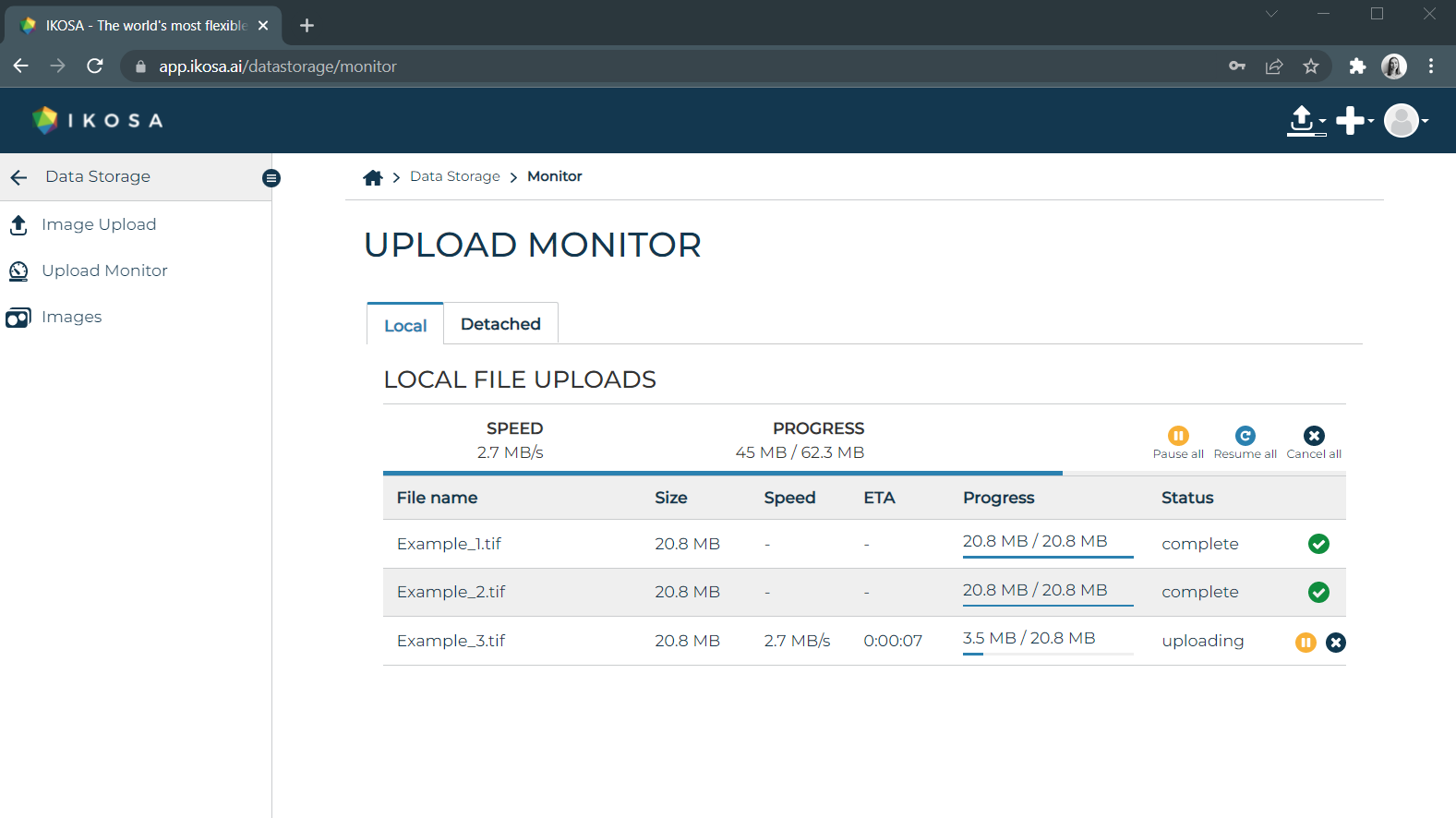Minimize the effort involved in uploading images for different purposes.
You can upload a single image or multiple images at once into the IKOSA storage space. Moreover, an image of a particular format, e.g. TIFF, can be regarded as a 2D-, a multichannel- or a time series image. In this article, we will show you how to upload images that belong to one of these three categories.
| Info |
|---|
Please note: to be able to upload the images, you need a previously created project. |
What to expect from this page?
| Table of Contents | ||||||
|---|---|---|---|---|---|---|
|
📑 Image formats
IKOSA supports 3 different image categories and a number of image formats:
2D images: JP(E)G, PNG, BMP, Single Page/Pyramid TIF(F), VMIC, GTIF, SVS, NDPI, SCN, STK, QPTIFF
Multichannel images: TIF(F), STK
Time-series images: TIF(F), STK
| Note |
|---|
Important: the maximum upload size of a single image is 16GB. |
📑 Destination of the uploaded images
You can upload your images from 2 different locations in IKOSA.
1. Data Storage Space
2. Project folder
From the project overview
From the Image Library of a particular project
📑 The image uploading process
The image uploading process takes only 3 steps (2 steps, if you upload from the IKOSA project directly):
Choose a project
Select images to upload and define their purpose (2D, multichannel, or time series)
Upload images
| Note |
|---|
Important: if you want to use the same image, both as a 2D- and a time series image, you need to upload it once into 2D section and a second time into the time series section. |
Feel free to start working with the available images while the other ones are being uploaded. You will be notified when the process is finished.
However, If you upload a large quantity of data, you can always monitor the progress yourself. You always have an option to:
pause,
resume or
cancel the upload for each or all images on the “Upload Monitor” page.
Enjoy your further work with the images!
If you have any questions, please send us an email at support@ikosa.ai.
📚 Related articles
| Filter by label (Content by label) | ||||||||||
|---|---|---|---|---|---|---|---|---|---|---|
|